7 Simple Squarespace Tips for Better Blog Posts
I've never been very knowledgeable on where I should host my site or how I am going to build it (creativity > technology). My requirements were based on how I could easily post pretty pictures. Remember blogspot? Back in the day when I started my blog, before it was a business and before I had the stationery and styling side of AFF, this was the best way, and probably most popular way, to start one. And so I continued to use it forever because I'm resisitant to change when something is "working". Around 3 years ago when I realized I needed to get serious about how my site was functioning and being able to customize it easily for my changing needs, I made the switch. And honestly, I chose squarespace because it WAS incredibly easy. I never actually looked too much into how to use it, but along the way, I googled a few things and figured out little tips that help your posts perform better, and a few small hacks to keep people on your site. I still feel like I really just want a clean space to post my content, but when you turn that hobby into a biz, you realize you need to pay more attention to these little details so people can find you and share your space! So I wanted to recap some of my most frequently used tips in case you are new to squarespace and building your own site. Tips that people like me, who are focused on the creation part more than the BTS parts of a site, can easily implement to create better posts!
1. Name your image
When you upload your images to squarespace (and probably many other platforms), you have the option to add a title to your image. I've found this comes in handy most when people are pinning your images. So instead of your image title which might be something like "margarita1.jpg", you can name them with a caption you'd want your reader to add on their own, ideally giving other viewers a better look into what your post is about. So you might name that marg image "How to make a margarita with 5 simple ingredients on A Fabulous Fete". That automatically populates and your readers don't have to put any effort into it.
2. Open in a new window
When adding a link, inbound or outbound, make sure you select the option so that it opens in a new window. Say you were crediting a picture, or linking to an article and you did not set the link to open in a new window, that person is directed away from your site. They could forget to click back and you don't want to encourage that, you want to keep them exploring on your own. Even when you are linking internally, I always do the same so that the readers aren't directed away from what they were interested in, in the first place.
3. Add text over images without photoshop or illustrator
When adding an image in squarespace, you can select several different layouts to add text over your images, no special programs required. If you aren't savvy in photoshop or illustrator this can save you SO much time if you are just looking to add a quote, caption or title to your image or post.
4. Play with image size and text layout
I've just started playing with this (at the request of Megan who is re-designing my site), and it's insane how much interest it can add to your posts. So rather than just a long scroll of images and text, you can wrap text around images, do half image half text, etc. If you drag and drop an image or text box (or whatever it is that is in your post) next to the item you want to split the post width with, it automatically splits the space in half (as seen below). You can also adjust the ratio (giving more space to your image or text) which makes it great for inserting a quick comment or link and highlighting an image.
5. Always give your drafts a title
If you save a draft without a title, it gives it a generic url like "abcdef123ghijk456" instead of "easy-margarita-recipe". Someone actually pointed this out to me when grabbing a link, so now I never save without it!
6. Create summaries for related posts
I love this function! I know wordpress and other platforms probably do this automatically, but here in squarespace you can control it per post and decide what goes into it. Basically, if you write a post on a subject, at the end, you can create a summary that pulls in specific posts in a category or with a tag (see below, I created one that recaps other biz tips i've written). I love doing this for series that we have like desktop downloads or lettering guides. Then it pulls in exactly the posts I want to recap so that readers can scroll through those to read more on the subject.
7. Add buttons instead of text links or images
Ah buttons, my fave now. Instead of trying to put a text link into a paragraph, you can easily add a button. I love that this draws attention to exactly what you want to point out and looks so much more professional especially if you are linking to a product or something that is intended to be purchased.
I use utilize these tips in almost all of my posts. Once you start adding them it will become a habit each time you're creating your new posts. Would love to hear if anyone else is on squarespace and if you have tips that you've found since making the switch!
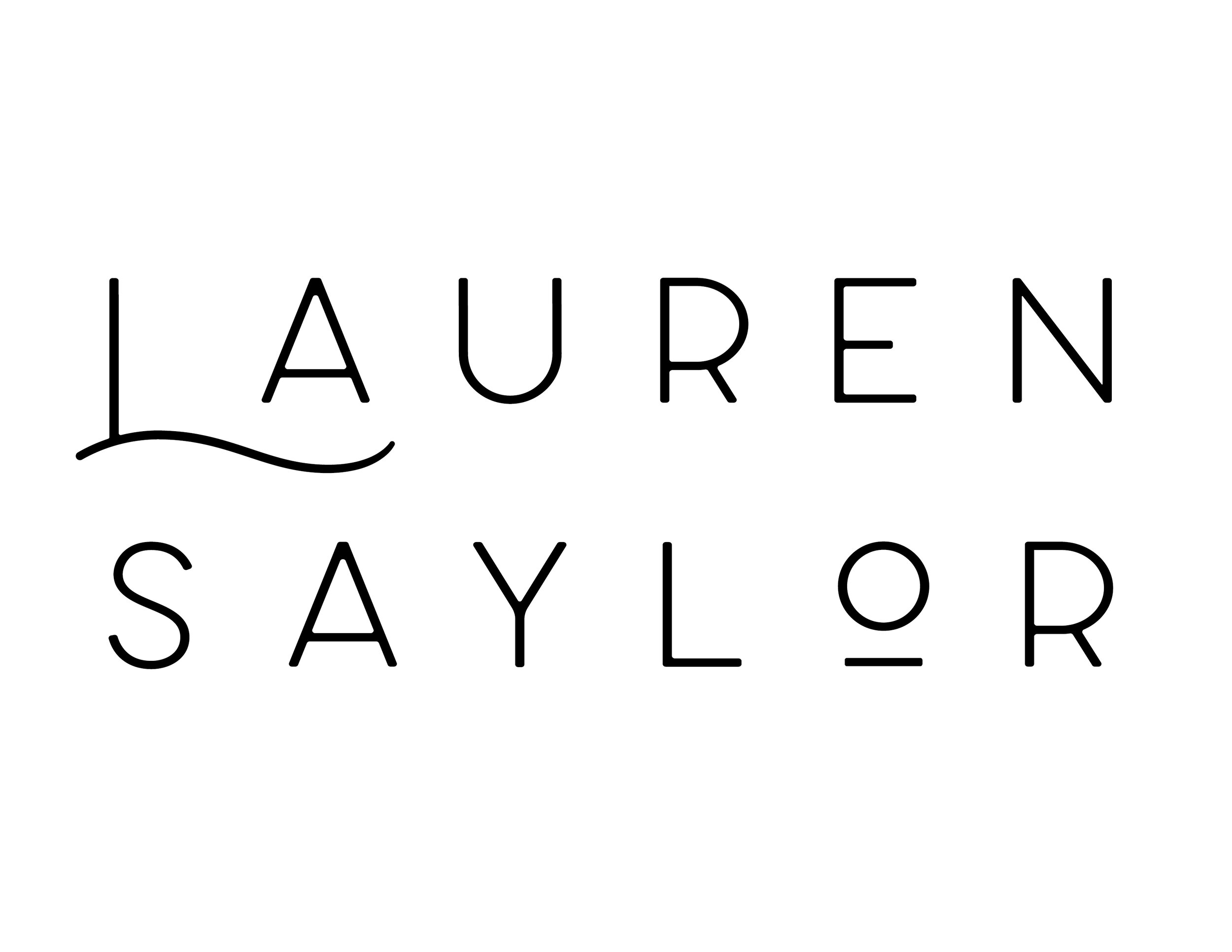



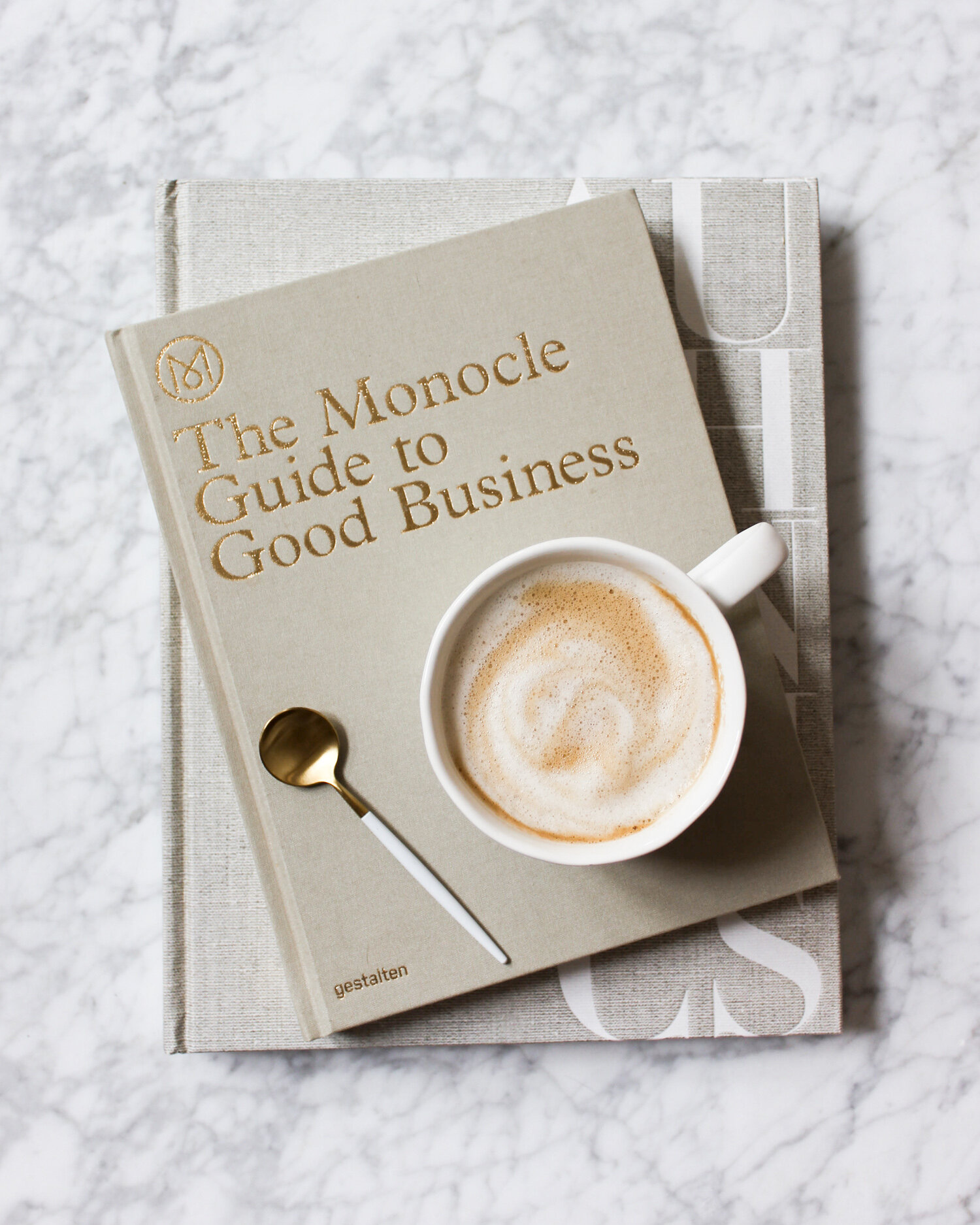

![Why You Need To Start Your Email List Today [+ How]](https://images.squarespace-cdn.com/content/v1/556e5c61e4b0a09f9d23f7da/1569605603161-VAT7021HNTP1ENOKXXEX/CreativeLibrary_Edition13_Image-25.jpg)






